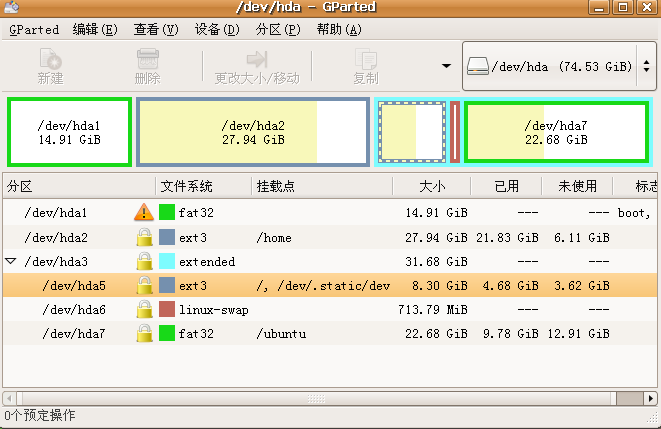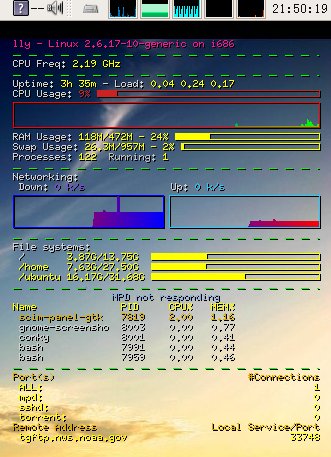分类: '备忘' 的归档
SSH
公司有台服务器,需要SSH连上去才能在上面跑东西。
命令:
| 代码: |
| ssh username@IP |
接下来会提示收到一个RSA key 需要输入yes确认接收。(这个只会出现一次以后都不会出现了),再输入username在服务器上的密码,就可以登录成功了。
还有互考文件要用到scp,命令:
| 代码: |
| scp 文件名 username@IP:~/mydir/ scp -r 目录 username@IP:~/mydir/ |
还可以加上-C参数启用压缩。
体验KDE
今天突然有兴趣装个KDE试试看了,所以就
aot-get install kde-core 装上看了,发现还不错,不过中文没装上,还需安装kde-i18n-zhcn这个包来装中文语言。
正在适应中。。。。。。
firefox启用jre的方法
命令太长!路径又不好记,用了好几次都要搜索,索性在这里搞个备忘。
| 代码: |
| ln -s /usr/lib/jvm/java-6-sun-1.6.0.00/jre/plugin/i386/ns7/libjavaplugin_oji.so ~/.mozilla/plugins/ |
[转]分区和分区表的说明
http://blog.3gcomet.com/article.asp?id=113
GUID 分区表(GPT)
一种由基于 Itanium 计算机中的可扩展固件接口 (EFI) 使用的磁盘分区架构。与主启动记录 (MBR) 分区方法相比,GPT 具有更多的优点,因为它允许每个磁盘有多达128个分区,支持高达 18 千兆兆字节的卷大小,允许将主磁盘分区表和备份磁盘分区表用于冗余,还支持唯一的磁盘和分区 ID (GUID)。
主启动记录 (MBR)
硬盘上的第一个扇区,启动计算机的过程就是从这里开始的。MBR 包含用于磁盘的分区表和少量的被称为“主引导代码”的可执行代码。
主磁盘分区
可在基本磁盘上创建的一种分区类型。主磁盘分区是物理磁盘的一部分,它象物理上独立的磁盘那样工作。对于基本主启动记录 (MBR) 磁盘,在一个基本磁盘上最多可以创建四个主磁盘分区,或者三个主磁盘分区和一个有多个逻辑驱动器的扩展磁盘分区。对于 GUID 分区表 (GPT) 磁盘,最多就可创建128个主磁盘分区。也称为“卷”。
扩展磁盘分区
一种分区类型,只可以在基本的主启动记录 (MBR) 磁盘上创建。如果您想在基本的 MBR 磁盘上创建四个以上的卷,扩展磁盘分区将非常有用。与主磁盘分区不同的是,不要用文件系统格式化扩展磁盘分区,然后给它指派一个驱动器号。相反,您可以在扩展磁盘分区中创建一个或多个逻辑驱动器。创建逻辑驱动器之后,可以将其格式化并为其指派一个驱动器号。
逻辑驱动器
在基本的主启动记录 (MBR) 磁盘的扩展磁盘分区中创建的卷。逻辑驱动器类似于主磁盘分区,只是每个磁盘最多只能有四个主磁盘分区,而在每个磁盘上创建的逻辑驱动器的数目不受限制。逻辑驱动器可以被格式化并指派驱动号。
| 引用: |
| GUID 分区表 与支持最大卷为 2 TB (terabytes) 并且每个磁盘最多有 4 个主分区(或 3 个主分区,1 个扩展分区和无限制的逻辑驱动器)的主启动记录 (MBR) 磁盘分区的样式相比,GUID 分区表 (GPT) 磁盘分区样式支持最大卷为 18 EB (exabytes) 并且每磁盘最多有 128 个分区。与 MBR 分区的磁盘不同,至关重要的平台操作数据位于分区,而不是位于非分区或隐藏扇区。另外,GPT 分区磁盘有多余的主要及备份分区表来提高分区数据结构的完整性。在“磁盘管理”中的磁盘属性对话框中的“卷”选项卡上,具有 GPT 分区样式的磁盘显示为 GUID 分区表 (GPT) 磁盘,而具有 MBR 分区样式的磁盘显示为主启动记录 (MBR) 磁盘。如果发生下列意外事件,可以在 GPT 磁盘上执行 MBR 磁盘支持的操作: • 在运行带有 Service Pack 1 (SP1) 的 Windows Server 2003 的基于 x86 的计算机和基于 x64 的计算机上,操作系统必须驻留在 MBR 磁盘上。其他的硬盘可以是 MBR 或 GPT。 • 在基于 Itanium 的计算机上,操作系统加载程序和启动分区必须驻留在 GPT 磁盘上。其他的硬盘可以是 MBR 或 GPT。 • 不能将 GPT 移至运行 Windows NT 4.0、Windows 2000、Windows XP 或 Windows Server 2003 的基于 x86 的计算机上。不过,可以将 GPT 磁盘从运行带有 SP1 的 Windows Server 2003 的基于 x86 的计算机或基于 x64 的计算机移至运行 Windows Server 2003 或 Windows XP 的基于 Itanium 的计算机上,反之亦然。 • 不能使用基于 Itanium 的 Windows 版本,将 GPT 磁盘从基于 Itanium 的计算机移至运行带有 SP1 的 Windows Server 2003 的基于 x86 的计算机或基于 x64 的计算机,然后启动该操作系统。在非基于 Itanium 的计算机上使用的 GPT 磁盘必须仅用于数据存储。 • 在单个动态磁盘组中既可以有 MBR,也可以有 GPT 磁盘。也使用将基本 GPT 和 MBR 磁盘的混合,但它们不是磁盘组的一部分。可以同时使用 MBR 和 GPT 磁盘来创建镜像卷、带区卷、跨区卷和 RAID-5 卷,但是 MBR 的柱面对齐的限制可能会使得创建镜像卷有困难。通常可以将 MBR 的磁盘镜像到 GPT 磁盘上,从而避免柱面对齐的问题。 • 可以将 MBR 磁盘转换为 GPT 磁盘,并且只有在磁盘为空的情况下,才可以将 GPT 磁盘转换为 MBR 磁盘。 • 不支持 EFI 系统分区的镜像。必须使用 bootcfg 命令克隆 EFI 系统分区。 • 不能在可移动媒体,或者在与群集服务使用的共享 SCSI 或 Fibre Channel 总线连接的群集磁盘上使用 GPT 分区样式。 可以使用 DiskPart.exe 命令行实用程序或 EFI 固件实用程序 Diskpart.efi 在基本 GPT 磁盘上创建分区。有关 DiskPart.exe 的详细信息,请参阅 DiskPart。有关“磁盘管理”管理单元的详细信息,请参阅磁盘管理概述。有关 Diskpart.efi 的详细信息,请参阅 Intel 网站。 在基于 Itanium 的计算机上的系统恢复方案中,请参阅计算机所附带的制造商文档来重新创建或恢复 GPT 磁盘。 有关管理 GPT 和 MBR 磁盘的详细信息,请参阅可扩展固件接口 或 Microsoft Windows 资源工具包网站上的“Disk Management”(磁盘管理)。 |
ubuntu根分区迁移历程
本文首先要讨论的是为什么要将好好的linux根分区给迁移掉,说到这个问题我就是一肚子火啊!原因就是windows的无理、霸道和BT,具体是这样的,我原先的分区情况如下图所示:
已经有4个主分区了,其中有一个swap分区,3个ext3格式的分区,本打算把最后一个ext3的分区删掉,建一个扩展分区,再在里面建两个fat32的逻辑分区,把XP安装在其中之一上。可能有的朋友已经发现我这样的想法基本上是无法实现的,试了很久都没有办法。究其原因可能有两点:
1、windows要求装在主分区上。
2、windows要往硬盘的第一个主分区(也就是/dev/hda1)上面写一些文件用于引导,但此时我的那个分区是ext3格式的,windows不认识。(唉,终于发现装windows还是要比装linux难一些的。)
好,接下来就只能无奈地把我的第一个主分区让给那个变态的windows了,但是我可不想就这样重装我的linux,所以就开始了我的根分区迁移历程了。我用的是ubuntu7.04的desktop CD来启动(没试过直接在运行着的linux下面复制文件,不过理论上也完全可行),启动好了以后,调整分区结构,如下图所示。
然后将原来的根分区和新的根分区分别mount到两个目录下面。执行
sudo cp -ax 原目录/* 新目录
这里一定要注意的是必须加上这个ax参数,否则的话,复制到新的分区后,所有文件的拥有者都会变成root,那麻烦可就大了,而cp命令的ax参数可以阻止这样的事情发生,它会把所有的文件权限按原样复制好。这一步可能要等比较久,等文件复制完毕以后,为了能让grub正确引导需要相应修改一些新目录/boot/grub/menu.lst这个文件,又为了能让系统自动挂载其他分区(包括/home分区),还要修改一下新目录/etc/fstab这个文件。具体的修改方法很多地方都有了,这里就不再讨论了。
另外,等装完windows以后还要在用desktop CD启动,重装一下grub才算完工,(再次鄙视windows都无理和霸道。)
编译了新的eva
参照http://forum.ubuntu.org.cn/viewtopic.php?t=46369&highlight=eva。
编译了新的eva,但为什么还是不能输入那个可恶的验证码呢?,呵呵。
编译的中间出现了
| 代码: |
| checking for X… configure: error: Can’t find X includes. Please check your installation and add the correct paths! |
安装kdelibs4-dev包即可解决。
文本界面播放电影。
今天试了一下,在文本界面也可以方电影了,哈哈,首先要在grub的menu.lst下加上参数vga=791,这样就可以打开控制台的framebuffer。
然后输入:mplayer -vo fbdev xxx.rmvb或者mplayer -vo fbdev2 xxx.rmvb就可以了。
全屏:mplayer -vo fbdev -zoom -fs -x 1024 -y 768 xxx.rmvb
转一篇关于架设个人网上电台的文章
按照目的区分的建议方案:
只播放mp3文件 -> Octopus + SHOUTCast D.N.A.S
—————————————————————————-
只播放OggVorbis文件 -> ezstream + IceCast2
—————————————————————————-
播放各种音乐文件并偶尔直播 -> jetCast
—————————————————————————-
播放各种音乐文件并偶尔直播 -> Winamp + dsp + SHOUTCast D.N.A.S
并且需要校内电台黄页的宣传 推荐音乐广播用dsp: SAM Encoder
推荐直播用dsp: SHOUTCast dsp 1.8.2b
—————————————————————————-
专业点歌台 -> SAM Broadcaster + SHOUTCast D.N.A.S
—————————————————————————-
转播电台 -> SHOUTCast D.N.A.S or IceCast2
—————————————————————————-
转播网络电视台 -> P2PLive or VLC Media Player等
—————————————————————————-
视频广播 -> VLC Media Player
具体优缺点及区别:
1、 如果你用的服务端是shoutcast D.N.A.S的话
a、 可以使用播放器+DSP来做source
比如校内最常见的使用winamp+SAM Encoder
或者如foobar2000+Oddcast dsp
各种dsp的比较:
———————————————————————
名称 | 中文title | 直播效果 | 主要缺点
———————————————————————
shoutcast-dsp-1-8-0 | Y | 支持渐弱渐强 | 需要更换编码器
| | | 否则音质较差
———————————————————————
shoutcast-dsp-1-8-2b| N | 支持渐弱渐响 | 不支持中文title
———————————————————————
SAM Encoder | Y |不支持减弱渐强| 直播不支持减弱渐强
———————————————————————
Oddcast dsp |winamp:Y |不支持减弱渐强| 直播不支持减弱渐强
|foobar2000:N| |不能正常广播某些mp3
———————————————————————
其中只有OddCast的dsp有for foobar2000的版本,
可以和foobar2000一同工作,进行广播
但OddCast dsp for foobar2000不能正常显示中文title,是个非常重要的缺点
b、 也可以使用SAM2 Broadcaster来做source(这应该是现在VOW使用的方法)
这样做的好处是可以免去一个播放器,
而且SAM2 Broadcaster具有强大的统计功能,和出色的混音
还能同时查看ftp日志等等
所以适合专业的网络点歌台使用
但以上两种方法都会有一个重编码的过程
dsp或SAM2 Broadcaster会把你播放的音乐编码成mp3流,发送到服务端
但也正因如此,无论那种音乐格式,只要能在你的播放器上播放,就都应该可以广播
只是广播出去时已经被编码成了mp3流
c、 如果你只播放mp3文件的话
还可以使用Octopus这个工具
它和上面两种方式不同,无需重编码,因此非常节省资源
2、 如果你使用的是IceCast2做服务端的话
除了以上两种方式之外
还可以使用ezstrerm这个软件来做源
和Octopus一样,这么做的好处是有可能不必重编码,直接把音频数据发送到服务端
但其主要缺点是IceCast只能广播mp3流和OggVorbis流
所以如果你的音乐文件不是这两种格式的话,就无法使用这种方法广播
同时在IceCast2服务器下也可以使用Octopus广播mp3文件或OggVorbis文件
3、 jetCast:
它自带编/解码器、服务器
所以只需要这一个工具就能完成winamp + dsp + SHOUTCast DNAS所作的事
而且也有直播的功能(虽然相对SAM Broadcaster来说有些简陋)。
最主要的缺点是目前校内的电台黄页尚未支持jetCast,
因此在电台宣传上会有一点点问题
4、 VLC Media Player:
它能够在播放的同时将播放内容不经重编码的广播出去
因此能够转播网络电台、网络电视台
当然也能够将你硬盘上的影音文件广播出去
此外,如果你需要,它也自带了编码器,
可以将文件重编码后(比如转为更小、质量较差的格式)广播出去。
不过广播视频时需要注意流媒体容器和编码之间的对应关系,
详细可以查看文档,就我个人建议而言,
想要广播mpeg4编码的文件的话,Ogg这种容器的兼容性较好。
但VLC的主要缺点是:它的广播只能用VLC Media Player才能收看
其他播放器无法观看、收听
5、 Windows Media和Real Media Server我没有用过,所以可能会说错,见谅
原理上也应该还是一样的:source->server
只是source变成了重编码为wma或是rm的音乐
而且mms协议和rtsp协议分别只有windows media player和real media player支持
没有装这两个软件(或是兼容这些协议/格式的播放器)的话,就无法听你的广播
更不用说它们高昂的价格。
而ShoutCast D.N.A.S和IceCast所使用的http协议是绝大多数播放器都支持的,
Windows Media/Real Media这两个商用服务端的强项主要应该是在版权控制上
所以如果你对自己节目的版权管理没有特别要求的话,
或许还是ShoutCast D.N.A.S或IceCast2比较方便
如果需要广播视频也可以使用VLC
Winamp + DSP Stacker + OctiMAX 1.4104 + SAM Encoders 3.6.6 + SHOUTcast
Source DSP v1.8.2b
DSP Stacker用来同时使用OctiMAX 1.4104 + SAM Encoders 3.6.6 + SHOUTcast
Source DSP 三个DSP插件
OctiMAX是音乐的自动增益控制,保证音乐音量基本一致,SAM Encoders以声卡为音源做
编码,而SHOUTcast Source DSP只用来拉音量,使直播时有淡入淡出效果。
SAM Broadcaster也支持人声和音乐用声卡硬件混音,但此时好像就不支持淡入淡出了。
而用软件混延迟大得无法忍受
本文引用地址:http://www.chinaser.net/Fun/2006/1224/3162.htm
conky的配置
conky这东西不错,但是以前好像是叫torsmo的,不知道什么时候改名了!呵呵。在网上找了一下它的配置,发现这篇文章还不错,E文的原文在: http://conky.sourceforge.net/gnome.html
转一下:
| 引用: |
| Conky and Gnome How to configure gnome and conky to work together.1) Overview 1)概述The purpose of this document is to give a basic understanding of how to use Conky with the Gnome Window Manager. Gnome uses, by default, a file manager called nautilus, which also manages the icons on the desktop. For some reason, the way nautilus draws the icons to the desktop, conflicts with conky drawing to the desktop, usually causing the icons to disappear, or causing conky to show, then quickly disappear until it’s next update. Here, I will present a few ways to get around this. 这篇文档的目的是给一些关于如何在Gnome管理器中使用Conky的基本理解。Gnome下默认的文件管理器叫nautilus,它同样也用来管理图标和桌面。通常由于某些原因,nautilus在桌面上描绘图标与conky冲突,通常会造成桌面上图标消失不见,或者是conky消失,然后在更新时又迅速出现。这儿,我将要介绍一些关于这个的方法。 2) First Solution – Conky and devilspie By default, conky will draw to the “root” window (your desktop). This is what causes the conflict with nautilus. That being said, conky can operate fairly well with just it’s -o (own window) option. NOTE: In order to get conky to draw it’s own window, you must either run conky as The only problem with telling conky to draw it’s own window in gnome, is that it will appear on only a single virtual desktop, and it will show on the pager and takbar. In order to fix this, you must use a Window Management program (some examples include wmctrl and devilspie). For this example, I will show you how to configure devilspie (versions <=0.12 and >=0.13) to spread conky across all desktops and hide it from the pager and taskbar. First, Install devilspie. (This may vary by distribution) Homepage: http://www.burtonini.com/blog/computers/devilspie Next, you will have to configure devilspie. Please make sure you configure it for the CORRECT VERSION. The configuration CHANGED as of devilspie version 0.13, and it is NOT compatible with previous configurations. Version 0.12 and below: Create a file called .devilspie.xml in your user’s home (~) directory. A basic configuration of devilspie is as follows: Code: <?xml version=”1.0″?> Version 0.13 and later: Create a file called conky.ds in a directory called .devilspie your user’s home (~) directory (to create the directory, use Code: (if (matches (window_name) “.*conky”) (begin pin (skip_pager) (skip_tasklist))) Configuring Gnome Once conky and devilspie are properly configured, you can make them both automatically start when Gnome starts. 3) Second Solution – Disabling Nautilus Rather than installing devilspie (or another window management application), some users may find it helpful to instead keep nautilus from drawing to the root window. To do this, run gconf-editor and uncheck show_desktop in Apps/Nautilus/Preferences/. The downside of disabling nautilus from drawing to the root window is that you will no longer have icons on the desktop, or be able to right-click on the desktop. This project is also generously hosted by sourceforge. SourceForge.net Logo Valid XHTML 1.0 Strict Valid CSS! |
下面是我的配置文件:
# Conky sample configuration
#
# the list of variables has been removed from this file in favour
# of keeping the documentation more maintainable.
# Check http://conky.sf.net for an up-to-date-list.# set to yes if you want Conky to be forked in the background
background no# X font when Xft is disabled, you can pick one with program xfontsel
#font 5×7
font 6×10
#font 7×13
#font 8×13
#font 9×15
#font *mintsmild.se*
#font -*-*-*-*-*-*-34-*-*-*-*-*-*-*# Use Xft?
use_xft no# Set conky on the bottom of all other applications
on_bottom yes# Xft font when Xft is enabled
xftfont Bitstream Vera Sans Mono:size=8# Text alpha when using Xft
xftalpha 0.8# Print everything to stdout?
# out_to_console no# MPD host/port
# mpd_host localhost
# mpd_port 6600
# mpd_password tinker_bell# Print everything to console?
# out_to_console no# mail spool
# mail_spool $MAIL# Update interval in seconds
update_interval 0.5# This is the number of times Conky will update before quitting.
# Set to zero to run forever.
total_run_times 0# Create own window instead of using desktop (required in nautilus)
own_window yes# If own_window is yes, you may use type normal, desktop or override
own_window_type override# Use pseudo transparency with own_window?
own_window_transparent yes# If own_window_transparent is set to no, you can set the background colour here
own_window_colour hotpink# If own_window is yes, these window manager hints may be used
#own_window_hints undecorated,below,sticky,skip_taskbar,skip_pager# Use double buffering (reduces flicker, may not work for everyone)
double_buffer yes# Minimum size of text area
minimum_size 280 5# Draw shades?
draw_shades yes# Draw outlines?
draw_outline no# Draw borders around text
draw_borders no# Draw borders around graphs
draw_graph_borders yes# Stippled borders?
stippled_borders 8# border margins
border_margin 4# border width
border_width 1# Default colors and also border colors
default_color yellow1
default_shade_color black
default_outline_color black# Text alignment, other possible values are commented
#alignment top_left
alignment top_right
#alignment bottom_left
#alignment bottom_right
#alignment none# Gap between borders of screen and text
# same thing as passing -x at command line
gap_x 12
gap_y 12# Subtract file system buffers from used memory?
no_buffers yes# set to yes if you want all text to be in uppercase
uppercase no# number of cpu samples to average
# set to 1 to disable averaging
cpu_avg_samples 2# number of net samples to average
# set to 1 to disable averaging
net_avg_samples 2# Force UTF8? note that UTF8 support required XFT
override_utf8_locale yes# Add spaces to keep things from moving about? This only affects certain objects.
use_spacer no# mldonkey_hostname Hostname for mldonkey stuff, defaults to localhost
# mldonkey_port Mldonkey port, 4001 default
# mldonkey_login Mldonkey login, default none
# mldonkey_password Mldonkey password, default none# boinc (seti) dir
# seti_dir /opt/seti# Allow for the creation of at least this number of port monitors (if 0 or not set, default is 16)
#min_port_monitors 16# Allow each port monitor to track at least this many connections (if 0 or not set, default is 256)
#min_port_monitor_connections 256# none, xmms, bmp, audacious, infopipe (default is none)
#xmms_player none# variable is given either in format $variable or in ${variable}. Latter
# allows characters right after the variable and must be used in network
# stuff because of an argument# stuff after ‘TEXT’ will be formatted on screen
TEXT
${color DeepPink1}$nodename – $sysname $kernel on $machine
${color green}$stippled_hr
${color lightgrey}CPU Freq:$color $freq_dyn_g GHz
${color green}$stippled_hr
${color lightgrey}Uptime:$color $uptime ${color lightgrey}- Load:$color $loadavg
${color lightgrey}CPU Usage:${color #cc2222} $cpu% ${cpubar}
${color red}${cpugraph 0000ff 00ff00}
${color lightgrey}RAM Usage:$color $mem/$memmax – $memperc% ${membar}
${color lightgrey}Swap Usage:$color $swap/$swapmax – $swapperc% ${swapbar}
${color lightgrey}Processes:$color $processes ${color grey}Running:$color $running_processes
${color green}$stippled_hr
${color lightgrey}Networking:
Down:${color #8844ee} ${downspeed eth0} k/s${color lightgrey} ${offset 80}Up:${color #22ccff} ${upspeed eth0} k/s
${color #0000ff}${downspeedgraph eth0 32,150 ff0000 0000ff} ${color #22ccff}${upspeedgraph eth0 32,150 0000ff ff0000}
${color green}$stippled_hr
${color lightgrey}File systems:
/ $color${fs_used /}/${fs_size /} ${fs_bar /}
/home $color${fs_used /home}/${fs_size /home} ${fs_bar /home}
/ubuntu $color${fs_used /ubuntu}/${fs_size /ubuntu} ${fs_bar /ubuntu}
${color green}$stippled_hr
${color #88aadd}${alignc}$mpd_status
${color}Name PID CPU% MEM%
${color #ddaa00} ${top name 1} ${top pid 1} ${top cpu 1} ${top mem 1}
${color lightgrey} ${top name 2} ${top pid 2} ${top cpu 2} ${top mem 2}
${color lightgrey} ${top name 3} ${top pid 3} ${top cpu 3} ${top mem 3}
${color lightgrey} ${top name 4} ${top pid 4} ${top cpu 4} ${top mem 4}
${color lightgrey} ${top name 5} ${top pid 5} ${top cpu 5} ${top mem 5}
${color green}$stippled_hr
${color #ddaa00}Port(s)${alignr}#Connections
$color ALL: ${alignr}$color ${tcp_portmon 1 65535 count}
$color mpd: ${alignr}$color ${tcp_portmon 6600 6600 count}
$color sshd: ${alignr}$color ${tcp_portmon 22 22 count}
$color torrent: ${alignr}$color ${tcp_portmon 6881 6999 count}
${color #ddaa00}Remote Address ${alignr} Local Service/Port$color
${tcp_portmon 1 65535 rhost 0} ${alignr} ${tcp_portmon 1 65535 lservice 0}
${tcp_portmon 1 65535 rhost 1} ${alignr} ${tcp_portmon 1 65535 lservice 1}
${tcp_portmon 1 65535 rhost 2} ${alignr} ${tcp_portmon 1 65535 lservice 2}
${tcp_portmon 1 65535 rhost 3} ${alignr} ${tcp_portmon 1 65535 lservice 3}
${tcp_portmon 1 65535 rhost 4} ${alignr} ${tcp_portmon 1 65535 lservice 4}
${tcp_portmon 1 65535 rhost 5} ${alignr} ${tcp_portmon 1 65535 lservice 5}
${tcp_portmon 1 65535 rhost 6} ${alignr} ${tcp_portmon 1 65535 lservice 6}
${tcp_portmon 1 65535 rhost 7} ${alignr} ${tcp_portmon 1 65535 lservice 7}
${tcp_portmon 1 65535 rhost 8} ${alignr} ${tcp_portmon 1 65535 lservice 8}
${tcp_portmon 1 65535 rhost 9} ${alignr} ${tcp_portmon 1 65535 lservice 9}
${tcp_portmon 1 65535 rhost 10} ${alignr} ${tcp_portmon 1 65535 lservice 10}
${tcp_portmon 1 65535 rhost 11} ${alignr} ${tcp_portmon 1 65535 lservice 11}
${tcp_portmon 1 65535 rhost 12} ${alignr} ${tcp_portmon 1 65535 lservice 12}
${tcp_portmon 1 65535 rhost 13} ${alignr} ${tcp_portmon 1 65535 lservice 13}
${tcp_portmon 1 65535 rhost 14} ${alignr} ${tcp_portmon 1 65535 lservice 14}
安装Mplayer的皮肤
在新立得里面装了Mplayer以后,只有一个默认的皮肤,比较得难看,虽然里面也有个包叫mplayer-skins,但是会发现装了之后没有任何反映,选择不到新装的皮肤,后来仔细看了一下才知道,mlpayer的皮肤需要放在/usr/share/mplayer/skins/路径下,而那个报是装在了/usr/share/mplayer/Skin下面,所以找不到了(我的是edgy)。这也许是一个打包的错误。把里面的两个目录移动到正确的路径下就可以用上了。另外,从http://www.mplayerhq.hu/homepage/design7/dload.html可以下到另外的皮肤,安装方法:
| 代码: |
| tar vjxf Blue-1.6.tar.bz2 sudo mv Blue /usr/share/mplayer/skins/ |