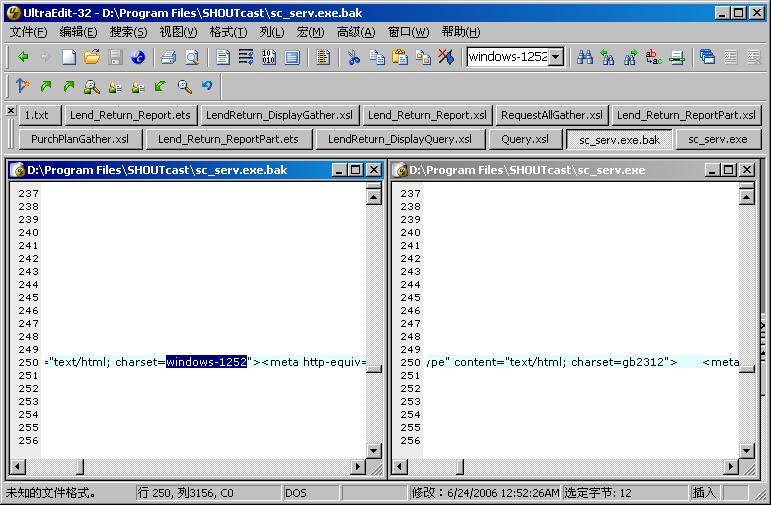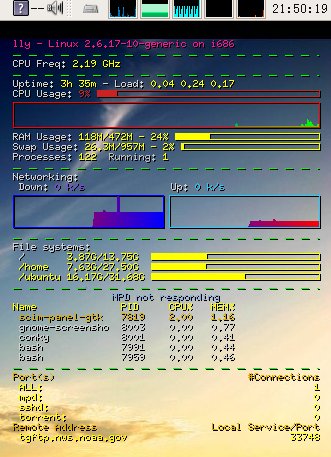分类: '经验技巧' 的归档
翻译 w3m 快捷键
个人认为w3m是一个非常不错的浏览器,其很多特点是图形界面的浏览器所不具备。
例如在公司上网的话,如果开着花花绿绿的网页,后面还坐着boss的话,心里肯定会发毛,但是如果用w3m的话,就会好很多了,嘿嘿。(不过w3m也是可以显示图片的哦!)
想找w3m的快捷键,发现没有比较完整的中文版本,就翻译了一个。
页面操作
SPC,C-v 向下翻页
b,ESC v 向上翻页
l,C-f 焦点向右
h,C-b 焦点向左
j,C-n 焦点向下
k,C-p 焦点向上
J 向上滚动一行
K 向下滚动一行
^,C-a 到行首
$,C-e 到行尾
w 到下一个单词
W 到上一个单词
> 右移一屏
< 左移一屏
. 屏幕右移一列
, 屏幕左移一列
g,M-< 到首行
G,M-> 到末行
ESC g 到指定行
Z 当前行居中
z 当前列居中
TAB 转到下个超链接
C-u,ESC TAB 到上个超链接
[ 到第一个超链接
] 到最后一个超链接超链接操作
超链接操作
RET 打开超链接
a, ESC RET 链接另存为
u 查看链接url
i 查看图片url
I 查看图片
ESC I 图片另存为
: 标记rul字符串为锚点
ESC : 标记ID串为锚点
c 查看当前页面的URL
= 显示当前页面属性
C-g 查看当前行号
C-h 查看历史记录
F 提交表单
M 用外部浏览器打开当前页面 (可以用 2 M 或者 3 M 来用第2、第3外部浏览器打来开)
ESC M 用外部浏览器打开链接 (可以用 2 ESC M 或者 3 ESC M 来用第2、第3外部浏览器打来开)
文件/流 操作
U 打开URL
V 打开文件
@ 执行外部命令并导入
# 执行外部命令并浏览
缓存操作(每个页面相当于一个缓存)
B 返回
v 查看源代码
s 选择缓存
E 编辑缓存代码
C-l 重画屏幕
R 刷新
S 页面另存为
ESC s 源码另存为
ESC e 编辑图片
缓存选择模式(也就是按了s以后)
k, C-p 上一缓存
j, C-n 下一缓存
D 删除当前缓存
RET 转至选择的缓存
书签操作
ESC b 打开书签
ESC a 添加当前页到书签
搜索
/,C-s 向前搜索
?,C-r 向后搜索
n 下一个
N 上一个
C-w 打开/关闭 循环搜索
标记
C-SPC 设定/取消 标记(这个键一般被输入法占用了)
ESC p 转至上一标记
ESC n 转至下一标记
” 使用正则表达式标记
杂项
! 执行外部命令
H 帮助
o 设置选项
C-k 显示接受到的cookie
C-c 停止
C-z 挂起(退出)
q 退出(需确认)
Q 退出而不确认
行编辑模式
C-f 光标向后
C-b 光标向前
C-h 删除前一字符
C-d 删除当前字符
C-k 删除光标后所有内容
C-u 删除光标前所有内容
C-a 光标到行首
C-e 光标到行尾
C-p 取得历史记录中的前一个词
C-n 取得历史记录中的后一个词
TAB,SPC 自动完成文件名
RETURN 确定
统计文本文件行数(分析日志很有用哦)
wc
[语法]: wc [-lwc] 文件…
[说明]: 统计文件的行、字、字符数,若无指定文件,则统计标准输入
-l 只统计行数
-w 只统计字数
-c 只统计字符数
[例子]:
wc -l file1 file2 统计文件file1和file2 的行数
来源:http://www.xxlinux.com/linux/article/unix/rumen/2006-08-29/3844.html
mutt配置
由于evolution超慢(还不知道什么原因),就打算用mutt收邮件,这样应该挺快了吧!
但是发现mutt的配置还真不简单,自己研究的话不知道要话多久,不过还好有前辈研究过了,就转一下:
http://s5unty.blog.openrays.org/blog-htm-do-showone-tid-221.html
基本上照做就没事了,但是如果你的邮件服务器和我的一样,不需要TLS/SSL验证的话,按他那样就收不到邮件了。解决方法是在.fetchmailrc的最后加上一个sslproto ssl23
如下:
| 代码: |
| poll pop.somewhere.com proto pop3 uidl username “username” password “password” keep sslproto ssl23 |
还有一点需要特别注意的是,建立了.fetchmailrc和.msmtprc文件以后,默认的权限是644,这样是不行的没,因为这两个文件里面含有明文的密码,需要特别的保护。做法就是手工把这个两个文件的权限调成610,如下:
| 代码: |
| chomd 610 .fetchmailrc chomd 610 .msmtprc |
还有记一下fetchmail的官方FAQ:http://fetchmail.berlios.de/fetchmail-FAQ.html
| 引用: |
| 配置mutt没有想像中的简单,所以要作好不断经历失败打击的心理准备。对于想拥有一个能简单收发邮件的mutt的门外汉来说,至少得需要几个小时。基本配置步骤
1. # $HOME/.fetchmailrc # $HOME/.procmailrc # 暂时未作任何分拣 # 所有经过分拣后的邮件都存储在$MAILDIR/default信箱中 这时我们使用fetchmail -akv -m “/usr/bin/procmail -d %T”命令就可以把zhangsan在somewhere.com上的邮件通过pop下载到本地信箱/sun/mails/default文件中。这里要说明的是fetchmail的-a参数,此参数用于下载全部信件,如果不加此参数,fetchmail只会下载最新的信件,而不会重复下载已下载过的信件。已下载的信件由$HOME/.fetchids文件标识。 # $HOME/.msmtprc account company account default: company 4. # 默认信箱目录 # 终端的编码 # 采用msmtp发送邮件 配置好后,立刻启动mutt,按m,输入对方的邮件地址后回车,输入主题后回车,这时mutt会调用默认的编辑器vim,然后输入信件正文后保存退出,最后浏览并确认待发送邮件无误,按y即可完成发送。愿意的话在y之前可以按a添加附件。 遭遇问题(略) |
终于搞定eclipse
在新的公司里,打算用eclipse来编C的程序,于是装了jre6和jdk6,再装了源里的eclipse,然后在eclipse里面装CDT和中文包,倒是一切顺利,但是建了个C的项目,问题马上就来了,原来人家的程序不是utf8编码的,在eclipse里面打开全是乱码了,后来看到这个帖子,解决了部分问题,显示正常了,但是编辑了一下保存的时候,死活不让保存,提示“未能完成保存 此平台不支持字符编码GBK”,后来上irc里面问了,才解决的,方法如下:
sudo gedit /etc/eclipse/java_home
在所有内容前加上一句:/usr/lib/jvm/java-6-sun-1.6.0.00
这样eclipse就会调用新的jdk了,而不是原来那个1.4.2版本的。
重启eclipse,万事ok。在此谢谢augus的帮助。
tor安装实记
官方网站:http://tor.eff.org
Tor 是一个工具集,帮助各类组织和个人增强互联网上活动的安全。 Tor 能够匿名 Web 浏览与发布、即时通讯、IRC、SSH 和其他基于 TCP 协议的应用。 Tor 同时提供了一个平台,软件开发人员能够在上面构建具有内建匿名性、安全性与隐私保护特性的新的应用程序。
Tor 的目标是抵御流量分析,流量分析是一种对网络的监视行为,这种行为会威胁个人的匿名与隐私,商业活动与业务关系的保密和国家的安全。通信在一个由叫做“洋葱路由器”的服务器所构建的分布式网络上传输,保护你以免网站构建你的兴趣简档,本地的、甚至是洋葱路由器上的窃听者阅读你的数据、了解你所访问的站点。
下面是我在ubuntu+firefox下的安装过程:
| 代码: |
| sudo apt-get install tor privoxy |
装完以后,需要修改prioxy的配置文件:
| 代码: |
| sudo gedit /etc/privoxy/config |
在最前面加上一行:
| 引用: |
| forward-socks4a / 127.0.0.1:9050 . |
| 代码: |
| sudo /etc/init.d/privoxy restart |
重启privoxy服务后就好了。
接下来要做的是在firefox里面启用tor,方法很见到,安装:torButton插件,并启用,ok了。
看看效果吧。
如果要在其他应用程序里面使用tor,方法见:http://tor.eff.org/docs/tor-doc-web.html
挂个图:
ubuntu安装鼠标主题
先
|
1 |
sudo apt-get install gcursor |
系统->首选项->Cursor Selection
给个水滴主题的下载地址:http://forum.ubuntu.org.cn/download.php?id=6259
http://forum.ubuntu.org.cn/download/file.php?id=24244
festival 英文朗读软件
festival – a text-to-speech system.
可以朗读英文。支持输入文本文件。
安装: sudo apt-get install festival
echo ‘hello’ | festival –tts
用了beryl后mplayer不能全屏的解决办法
自从用了beryl,mplayer就一直不太正常,试了几个vo选项都有这样那样的问题,正常一点的要算x11了,只不过,全屏播放的适合边上都是黑的,画面并没有放大,以下是解决办法:
| 代码: |
| gedit ~/.mplayer/config |
输入(或修改):
| 引用: |
| # Enable software scaling (powerful CPU needed). # Some video output drivers (svga, x11, vesa) do not support hardware scaling. zoom=yes |
再打开一切正常了。
{原创}架设个人电台软件种种。。。
写在前面:本文只是简单地比较了一下windows下建立个人电台的几种方法,各个软件的详细介绍和配置方法,可以参考这里,或者自己google一下。
自从写了个只动下载baidu新歌top100都shell脚本后,就渐渐地喜欢上了听歌。在家里听,在公司里上班写程序时也喜欢边听着歌。但是,独乐乐不如众乐乐(这也是所谓的Ubuntu精神嘛!呵呵!),听多了,就越来越想和同事一起听了,于是就找了个架设个人网上电台的软件,由于是在公司干的,所以以下软件都是指windows下的软件,嘿嘿。
首先进入我视野的就是COWON公司的软件JetAudio,JetAudio本身是一款播放器,但里面集成了JetCast,是用于架设网络电台的。可能是由于本身就是做播放器出生的,所以这个软件都特点就是使用超级简单,架个电台就像用播放器放歌一样简单。而且功能也相当强大,支持话筒和mp3文件的混音,支持mp3、Ogg、WMA等格式的输出流,可以调节输出流的比特率,也支持淡入淡出等高级功能,还可以用浏览器访问http://yourIP:yourPort,页面显示服务器状态、当前在线人数、当前播放歌曲名等,这个网页对电台的宣传很有用。另外JetCast还有一个好处就是在安装目录下面有个content子目录,里面默认有个index.html文件,嘿嘿,也许你已经想到了,这个就是刚才说的那个网页的源代码,稍微熟悉点HTML的朋友就可以通过修改这个文件来建立一个自己电台的主页了,哈哈。
原本以为用了JetCast就可以高枕无忧了,但是好景不长,某天突然发现同事们都无法连上来了,打开http://yourIP:yourPort,没有出现熟悉的页面,却是一句“Service is currently down”的错误提示。于是重启服务器,发现还是一样的错误,一急,把JetCast卸了重装,发现确实好了,但是过了一会儿就发现又坏了!真是气死我了,把我好不容易拉来的听众都吓跑了!也曾去官方网站寻求原因,后来才知道,这个软件已经停止开发很久了,里面很多bug都没有来得及修改,所以使用中指不定会发生什么,不推荐新手以外的人士使用,呵呵。
于是无奈地开始找其他软件代替之,也试了很多的软件,比如一个什么微软的解码器,发现只能输出wma的流,而且很占服务器资源(毕竟的公司的电脑还是要用来工作的,总不能只开着个电台服务吧,嘿嘿),于是马上放弃;还有试了Real公司的Helix,发现似乎确实很专业(好像正版的不少钱哦!),但配置起来也是相当的“专业”,不研究个十天半个月好真难搞定(好像夸张了点,哈哈),而且资源占用也比较大,于是再次放弃。
后来发现了NULLSoft公司的SHOUTcast,这是个电台的服务端,起一个数据转换、转发的作用,需要从其他软件或者声卡获得声音输入才能工作。这个服务端软件占用的系统资源相当的小,软件本身的ReadME文件里的说明是说只需要90MHZ的CPU就可以运行,哈哈。
但是只有SHOUTcast是远远不够的,它还需要一个播放器来输出音频数据才行,第一个想到的当然是同出于一家的Winamp,这也是官方网站推荐的,另外还需要装一个winamp的插件(SHOUTcast DSP)来把winamp的数据发送给SHOUTcast服务器。于是下了winamp2.9.1,虽然winamp有很多新版本的,但新版本的资源占用较大,而且这个版本比较稳定,最重要的是SHOUTcast DSP不支持winamp3.X以上版本。再下载了前面说的SHOUTcast DSP。安装时注意SHOUTcast DSP要和winamp装在相同目录下,因为是插件嘛!
依次装上后,先按需要修改SHOUTcast安装目录下的ini配置文件,一般只需要修改最大听众数、端口、密码和管理员密码等几项就可以了。注意了,这里的Password=后面的这个密码是连接源的密码也就是后面winamp插件用的密码,而AdminPassword=后面的这个密码是管理员密码。修改完毕后就可以双击图标运行SHOUTcast服务器了。
SHOUTcast服务器运行起来后下面就是打开winamp,在选项-DSP插件里面启用SHOUTcast DSP,这样就会出来一个SHOUTcast DSP的设置窗口了,在里面输入SHOUTcast服务器的密码后,就可以连接上了,到这里电台也算架设完毕了。
用户可以和JetCast时一样的方法收听你的音乐,也可以访问你的网站,不过在访问你网站的时候就会发现,里面根本就没有中文,哈哈,这就是这个组合的不好之处啦。到现在我们也有必要推出下一个软件组合了,那就是SHOUTcast+foobar+oddcast plugin for foobar。有必要说明一下,oddcast有for foobar的插件也有for winamp的插件,还有stand alone的。
装好foobar以后,将oddcast plugin也装到foobar的安装目录里面,启动foobar,再在设置里面启用oddcast这个插件,然后配置一下源密码等信息,测试一下,发现其他问题应该都没有了,只是访问http://yourIP:yourPort的时候,看到的中文依然是乱码。但其时此时只要在浏览器里面将编码设置成gb2312,就已经不会乱码了。当然再刷新一下或者访问其他链接的时候还是一样乱码。而造成乱码的原因其时也很简单,那就是页面的源代码里面指定了文字编码为windows-1252了,唉,谁让这软件是老外写的呢?没有考虑到中文问题也不能怪人家阿。但是事情总会有解决的办法的,用ultraedit打开可执行文件一看,哈哈,windows-1252就在第250行呢(注意,ultraedit打开exe文件后,默认是16进制模式的,要先调成文本模式才可以搜索和编辑),赶快将它改成gb2312,这里要小心了,字符串“windows-1252”比“gb2312”长几个字节,千万不能把这几个字节给删了,不然可能会有不可预知的严重后果,最好的办法就是用空格填充,注意不能多一个空格也不少一个空格,如图。
保存后,再启动SHOUTcast,发现乱码问题也已经得到解决了。
总结:
JetCast简单易用,功能较强,但是bug较多不稳定。
SHOUTcast+winamp+SHOUTcast plugin 不支持中文标签。
SHOUTcast+foobar+oddcast plugin for foobar 目前看来最实用的方法了,稍加改造可以解决中文标签问题,当然比起JetCast来,还少了个定制网页的功能,谁有更好的解决办法的话,记得告诉我哦。
另外介绍一个必看的网站,http://www.geocities.com/peercast_listener/index.htm,里面有各种电台软件的详细介绍,本文只是简介,如有不清楚的地方相信一定可以在这里找到答案。
conky的配置
conky这东西不错,但是以前好像是叫torsmo的,不知道什么时候改名了!呵呵。在网上找了一下它的配置,发现这篇文章还不错,E文的原文在: http://conky.sourceforge.net/gnome.html
转一下:
| 引用: |
| Conky and Gnome How to configure gnome and conky to work together.1) Overview 1)概述The purpose of this document is to give a basic understanding of how to use Conky with the Gnome Window Manager. Gnome uses, by default, a file manager called nautilus, which also manages the icons on the desktop. For some reason, the way nautilus draws the icons to the desktop, conflicts with conky drawing to the desktop, usually causing the icons to disappear, or causing conky to show, then quickly disappear until it’s next update. Here, I will present a few ways to get around this. 这篇文档的目的是给一些关于如何在Gnome管理器中使用Conky的基本理解。Gnome下默认的文件管理器叫nautilus,它同样也用来管理图标和桌面。通常由于某些原因,nautilus在桌面上描绘图标与conky冲突,通常会造成桌面上图标消失不见,或者是conky消失,然后在更新时又迅速出现。这儿,我将要介绍一些关于这个的方法。 2) First Solution – Conky and devilspie By default, conky will draw to the “root” window (your desktop). This is what causes the conflict with nautilus. That being said, conky can operate fairly well with just it’s -o (own window) option. NOTE: In order to get conky to draw it’s own window, you must either run conky as The only problem with telling conky to draw it’s own window in gnome, is that it will appear on only a single virtual desktop, and it will show on the pager and takbar. In order to fix this, you must use a Window Management program (some examples include wmctrl and devilspie). For this example, I will show you how to configure devilspie (versions <=0.12 and >=0.13) to spread conky across all desktops and hide it from the pager and taskbar. First, Install devilspie. (This may vary by distribution) Homepage: http://www.burtonini.com/blog/computers/devilspie Next, you will have to configure devilspie. Please make sure you configure it for the CORRECT VERSION. The configuration CHANGED as of devilspie version 0.13, and it is NOT compatible with previous configurations. Version 0.12 and below: Create a file called .devilspie.xml in your user’s home (~) directory. A basic configuration of devilspie is as follows: Code: <?xml version=”1.0″?> Version 0.13 and later: Create a file called conky.ds in a directory called .devilspie your user’s home (~) directory (to create the directory, use Code: (if (matches (window_name) “.*conky”) (begin pin (skip_pager) (skip_tasklist))) Configuring Gnome Once conky and devilspie are properly configured, you can make them both automatically start when Gnome starts. 3) Second Solution – Disabling Nautilus Rather than installing devilspie (or another window management application), some users may find it helpful to instead keep nautilus from drawing to the root window. To do this, run gconf-editor and uncheck show_desktop in Apps/Nautilus/Preferences/. The downside of disabling nautilus from drawing to the root window is that you will no longer have icons on the desktop, or be able to right-click on the desktop. This project is also generously hosted by sourceforge. SourceForge.net Logo Valid XHTML 1.0 Strict Valid CSS! |
下面是我的配置文件:
# Conky sample configuration
#
# the list of variables has been removed from this file in favour
# of keeping the documentation more maintainable.
# Check http://conky.sf.net for an up-to-date-list.# set to yes if you want Conky to be forked in the background
background no# X font when Xft is disabled, you can pick one with program xfontsel
#font 5×7
font 6×10
#font 7×13
#font 8×13
#font 9×15
#font *mintsmild.se*
#font -*-*-*-*-*-*-34-*-*-*-*-*-*-*# Use Xft?
use_xft no# Set conky on the bottom of all other applications
on_bottom yes# Xft font when Xft is enabled
xftfont Bitstream Vera Sans Mono:size=8# Text alpha when using Xft
xftalpha 0.8# Print everything to stdout?
# out_to_console no# MPD host/port
# mpd_host localhost
# mpd_port 6600
# mpd_password tinker_bell# Print everything to console?
# out_to_console no# mail spool
# mail_spool $MAIL# Update interval in seconds
update_interval 0.5# This is the number of times Conky will update before quitting.
# Set to zero to run forever.
total_run_times 0# Create own window instead of using desktop (required in nautilus)
own_window yes# If own_window is yes, you may use type normal, desktop or override
own_window_type override# Use pseudo transparency with own_window?
own_window_transparent yes# If own_window_transparent is set to no, you can set the background colour here
own_window_colour hotpink# If own_window is yes, these window manager hints may be used
#own_window_hints undecorated,below,sticky,skip_taskbar,skip_pager# Use double buffering (reduces flicker, may not work for everyone)
double_buffer yes# Minimum size of text area
minimum_size 280 5# Draw shades?
draw_shades yes# Draw outlines?
draw_outline no# Draw borders around text
draw_borders no# Draw borders around graphs
draw_graph_borders yes# Stippled borders?
stippled_borders 8# border margins
border_margin 4# border width
border_width 1# Default colors and also border colors
default_color yellow1
default_shade_color black
default_outline_color black# Text alignment, other possible values are commented
#alignment top_left
alignment top_right
#alignment bottom_left
#alignment bottom_right
#alignment none# Gap between borders of screen and text
# same thing as passing -x at command line
gap_x 12
gap_y 12# Subtract file system buffers from used memory?
no_buffers yes# set to yes if you want all text to be in uppercase
uppercase no# number of cpu samples to average
# set to 1 to disable averaging
cpu_avg_samples 2# number of net samples to average
# set to 1 to disable averaging
net_avg_samples 2# Force UTF8? note that UTF8 support required XFT
override_utf8_locale yes# Add spaces to keep things from moving about? This only affects certain objects.
use_spacer no# mldonkey_hostname Hostname for mldonkey stuff, defaults to localhost
# mldonkey_port Mldonkey port, 4001 default
# mldonkey_login Mldonkey login, default none
# mldonkey_password Mldonkey password, default none# boinc (seti) dir
# seti_dir /opt/seti# Allow for the creation of at least this number of port monitors (if 0 or not set, default is 16)
#min_port_monitors 16# Allow each port monitor to track at least this many connections (if 0 or not set, default is 256)
#min_port_monitor_connections 256# none, xmms, bmp, audacious, infopipe (default is none)
#xmms_player none# variable is given either in format $variable or in ${variable}. Latter
# allows characters right after the variable and must be used in network
# stuff because of an argument# stuff after ‘TEXT’ will be formatted on screen
TEXT
${color DeepPink1}$nodename – $sysname $kernel on $machine
${color green}$stippled_hr
${color lightgrey}CPU Freq:$color $freq_dyn_g GHz
${color green}$stippled_hr
${color lightgrey}Uptime:$color $uptime ${color lightgrey}- Load:$color $loadavg
${color lightgrey}CPU Usage:${color #cc2222} $cpu% ${cpubar}
${color red}${cpugraph 0000ff 00ff00}
${color lightgrey}RAM Usage:$color $mem/$memmax – $memperc% ${membar}
${color lightgrey}Swap Usage:$color $swap/$swapmax – $swapperc% ${swapbar}
${color lightgrey}Processes:$color $processes ${color grey}Running:$color $running_processes
${color green}$stippled_hr
${color lightgrey}Networking:
Down:${color #8844ee} ${downspeed eth0} k/s${color lightgrey} ${offset 80}Up:${color #22ccff} ${upspeed eth0} k/s
${color #0000ff}${downspeedgraph eth0 32,150 ff0000 0000ff} ${color #22ccff}${upspeedgraph eth0 32,150 0000ff ff0000}
${color green}$stippled_hr
${color lightgrey}File systems:
/ $color${fs_used /}/${fs_size /} ${fs_bar /}
/home $color${fs_used /home}/${fs_size /home} ${fs_bar /home}
/ubuntu $color${fs_used /ubuntu}/${fs_size /ubuntu} ${fs_bar /ubuntu}
${color green}$stippled_hr
${color #88aadd}${alignc}$mpd_status
${color}Name PID CPU% MEM%
${color #ddaa00} ${top name 1} ${top pid 1} ${top cpu 1} ${top mem 1}
${color lightgrey} ${top name 2} ${top pid 2} ${top cpu 2} ${top mem 2}
${color lightgrey} ${top name 3} ${top pid 3} ${top cpu 3} ${top mem 3}
${color lightgrey} ${top name 4} ${top pid 4} ${top cpu 4} ${top mem 4}
${color lightgrey} ${top name 5} ${top pid 5} ${top cpu 5} ${top mem 5}
${color green}$stippled_hr
${color #ddaa00}Port(s)${alignr}#Connections
$color ALL: ${alignr}$color ${tcp_portmon 1 65535 count}
$color mpd: ${alignr}$color ${tcp_portmon 6600 6600 count}
$color sshd: ${alignr}$color ${tcp_portmon 22 22 count}
$color torrent: ${alignr}$color ${tcp_portmon 6881 6999 count}
${color #ddaa00}Remote Address ${alignr} Local Service/Port$color
${tcp_portmon 1 65535 rhost 0} ${alignr} ${tcp_portmon 1 65535 lservice 0}
${tcp_portmon 1 65535 rhost 1} ${alignr} ${tcp_portmon 1 65535 lservice 1}
${tcp_portmon 1 65535 rhost 2} ${alignr} ${tcp_portmon 1 65535 lservice 2}
${tcp_portmon 1 65535 rhost 3} ${alignr} ${tcp_portmon 1 65535 lservice 3}
${tcp_portmon 1 65535 rhost 4} ${alignr} ${tcp_portmon 1 65535 lservice 4}
${tcp_portmon 1 65535 rhost 5} ${alignr} ${tcp_portmon 1 65535 lservice 5}
${tcp_portmon 1 65535 rhost 6} ${alignr} ${tcp_portmon 1 65535 lservice 6}
${tcp_portmon 1 65535 rhost 7} ${alignr} ${tcp_portmon 1 65535 lservice 7}
${tcp_portmon 1 65535 rhost 8} ${alignr} ${tcp_portmon 1 65535 lservice 8}
${tcp_portmon 1 65535 rhost 9} ${alignr} ${tcp_portmon 1 65535 lservice 9}
${tcp_portmon 1 65535 rhost 10} ${alignr} ${tcp_portmon 1 65535 lservice 10}
${tcp_portmon 1 65535 rhost 11} ${alignr} ${tcp_portmon 1 65535 lservice 11}
${tcp_portmon 1 65535 rhost 12} ${alignr} ${tcp_portmon 1 65535 lservice 12}
${tcp_portmon 1 65535 rhost 13} ${alignr} ${tcp_portmon 1 65535 lservice 13}
${tcp_portmon 1 65535 rhost 14} ${alignr} ${tcp_portmon 1 65535 lservice 14}